How to Design an Amazon Brand Story in 5 Steps
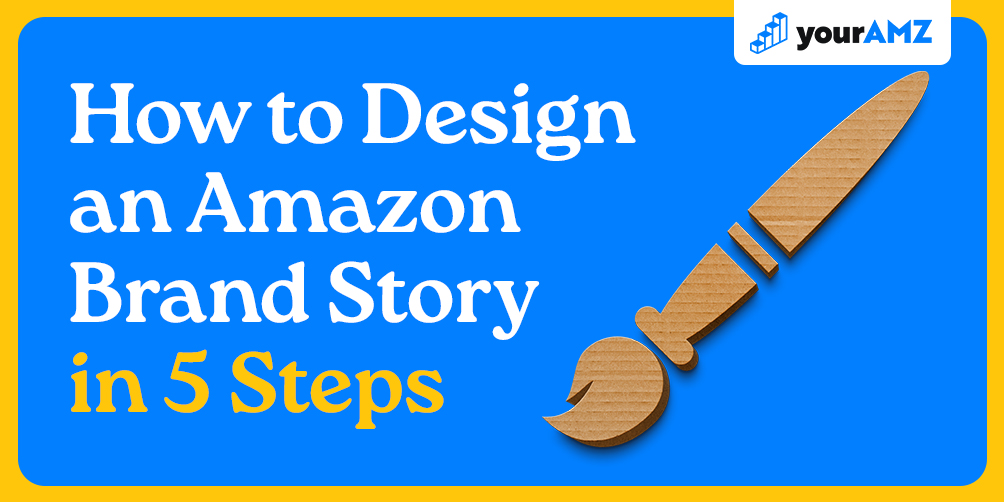
I have been designing Amazon brand story modules on Amazon for the last 4+ years, and in this blog I’m going to walk you through my 5 step process for designing an Amazon brand story.
Here is my 5-step process:
- Create your strategy
- Set up your artboards
- Design your artboards
- Export your artboards
- Upload your exports
Below I will walk you through each step in a little more detail:
Step 1 – Create Your Strategy
The easiest, fastest, and most effective way to design your Amazon brand story is to first strategize the look and layout. There are a few things you must consider:
- Tagline or slogan for background image, if any?
- Image background or graphic background?
- What 2 modules will be featured? (for desktop only)
What is the layout of modules in my brand story design?
Tagline or Slogan?
Oftentimes, you can capitalize on the blank space to the left of the first module or the blank space above all modules. Sellers will often include a logo, tagline, slogan, award, or some combination of these in these blank areas. Once you decide on what you might want to feature, you can start to plan what tagline/slogan you will include and where you will add this into the design.
Here are some Brand Story examples with tagline/slogan in the background image:

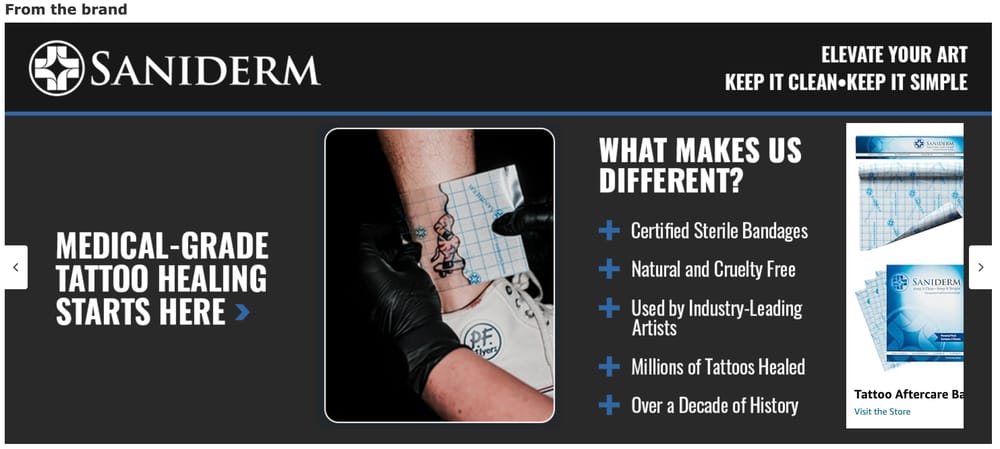
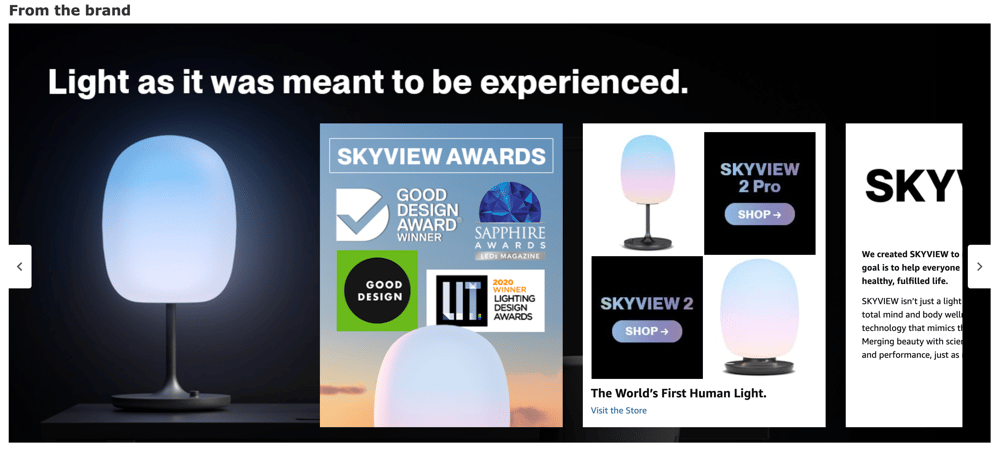
Here are some examples without a tagline/slogan in the background image. Remember, either option is fine but deciding in advance makes designing much easier:
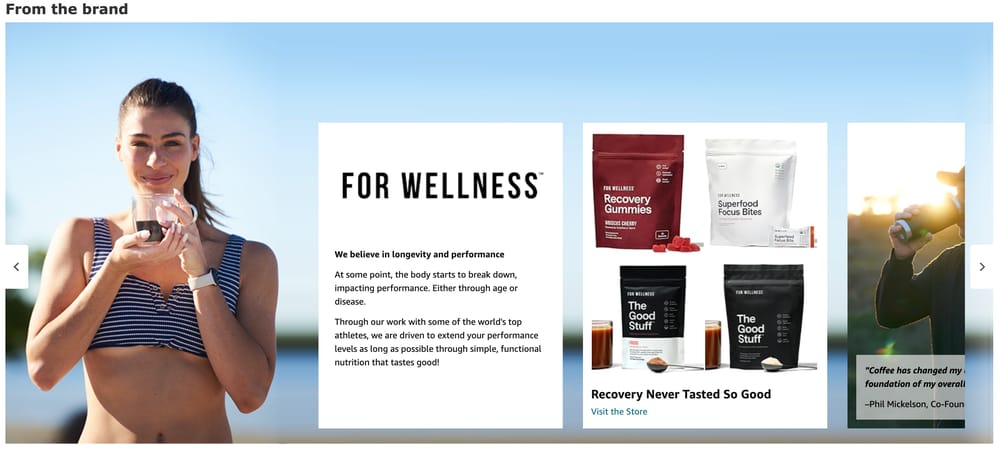
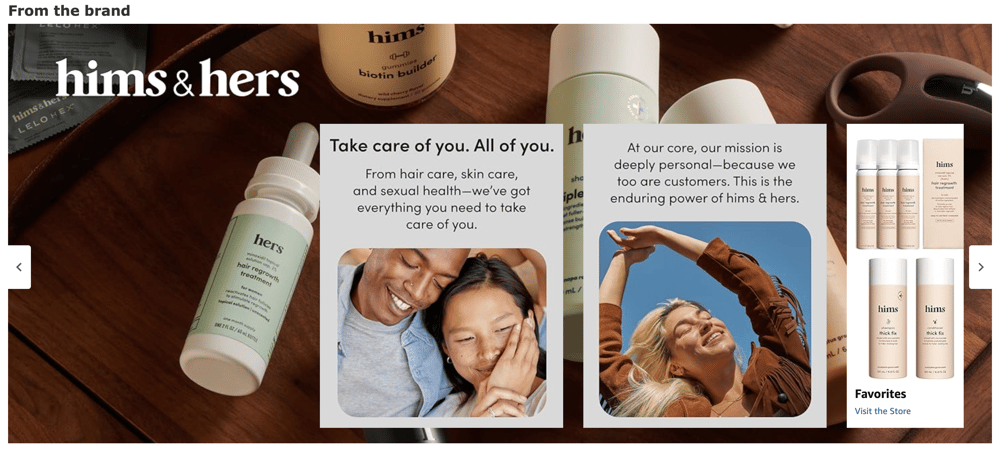
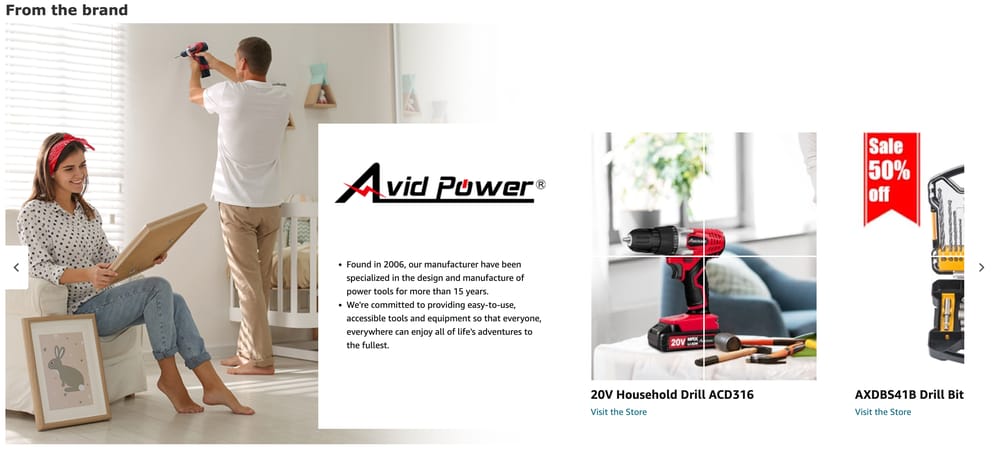
Image or Graphic Background?
Will you choose an image background or a graphic background? Both types work great, but images must be very specific for the brand story background.
Background images must be wide enough, while also having the focal point of the image be visible in the blank area on the left side of the image, like this:
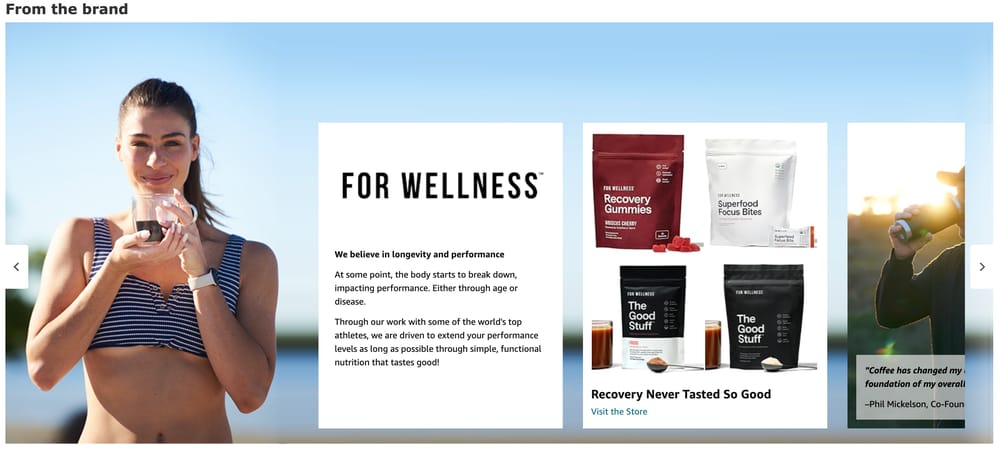
Example of a graphic background:

What 2 modules will be featured?
Amazon shoppers on desktop will have the first two modules fully visible by default, so it’s best to decide in advance what you want to feature here. Do you want to tell the brand story? Feature the best-selling products? Feature relevant products?
This brand (Dreo) decided to tell their brand story and feature award logos in their first two visible modules:

Brand Story Module Layout
Finally, strategize the rest of your modules before you start designing.
You Brand Story strategy will look something like this:
---
Background:
Style: Graphic
Taglines:
- Adventure food made for the send.
- A superfood protein bar that actually tastes good. Imagine that.
Modules Layout
- Module 1 (featured) – Best performing Amazon Post image
- Module 2 (featured) – Our Brand Story
- Module 3 – Best Sellers
- Module 4 – Founder (image)
- Module 5 – Founder (description)
- Module 6 – Co-founder (image)
- Module 7 – Co-founder (description)
---
Step 2 – Set up Your Artboards
Now it’s time to set up your artboards! Your desktop and mobile background images will always be these dimensions:
Desktop: 1464 x 625 px (300 ppi)
Mobile: 463 x 625 px (300 ppi)
There are 3 different module types you may have to set up artboards for:
- Brand ASIN and Store Showcase
- Brand Focus Image
- Brand Logo & Description
To learn more about each of these module types and their specs, see this blog: Your Go-To Guide for Creating an Amazon Brand Story
This is what the artboards will look like in Photoshop after prepped:
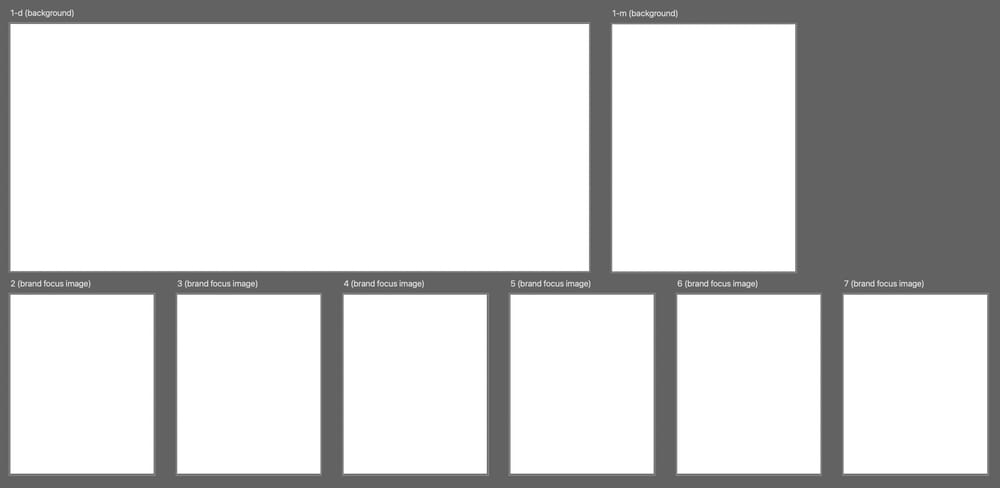
Step 3 – Design Your Artboards
This step is pretty straight forward. Design each artboard in Photoshop, Canva, or whatever app you are using.
Your finished file (if working with Photoshop) will look like this:
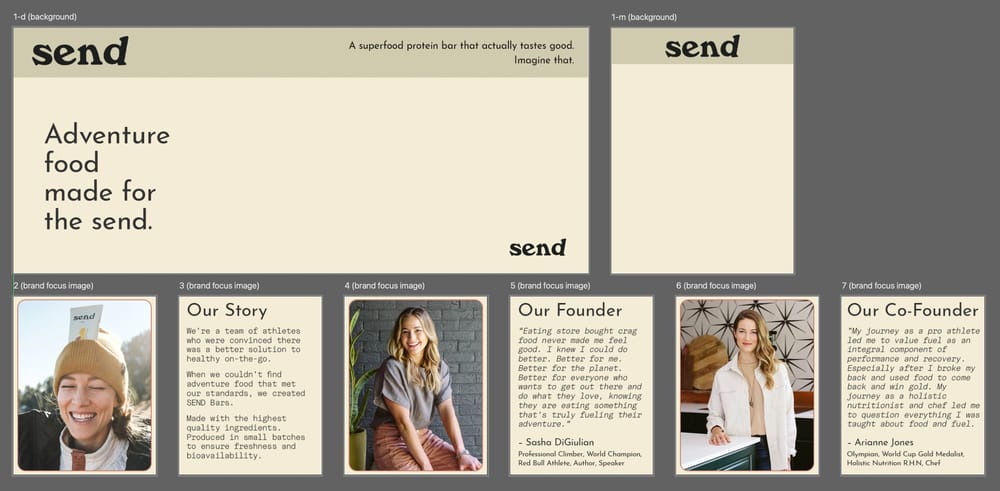
Step 4 – Export Your Artboards
Once you are finished designing you background images and modules, export all of your images into a folder like this:

Step 5 – Upload Your Exports
Finally, log into your seller central account to upload your brand story design. Go to Menu > Advertising > A+ Content Manager. Click the “Start creating A+ content” button in the top right corner and then click the “create a brand story” button.
For full instructions on how to upload your Amazon brand story, see this blog: Your Go-To Guide for Creating an Amazon Brand Story
Unlock Your Amazon Potential
%20(1).avif)
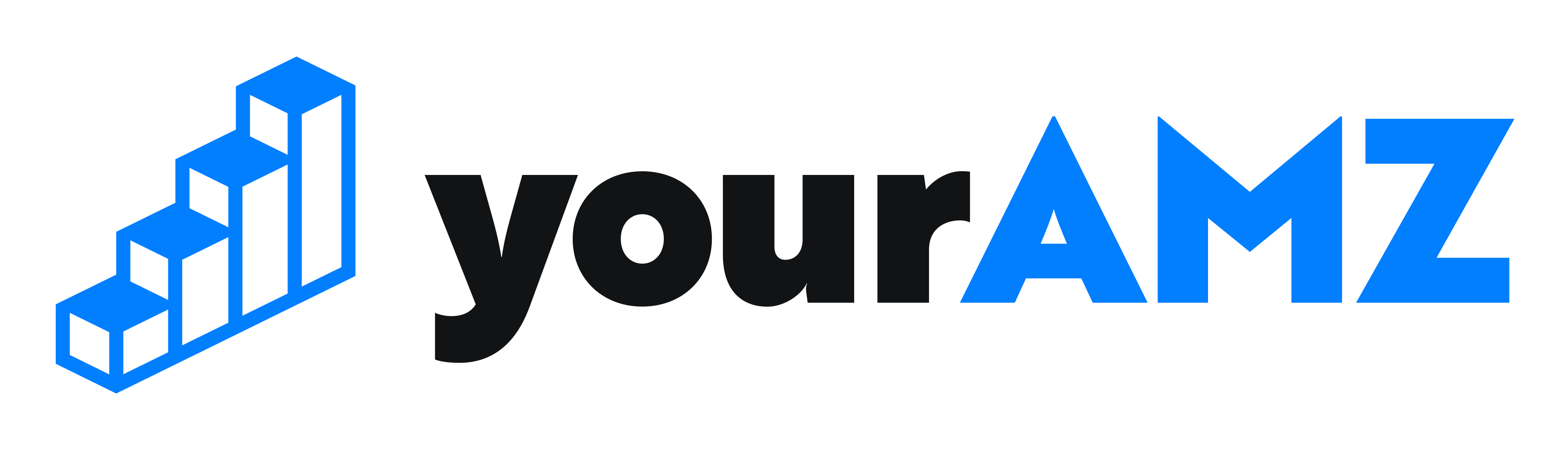
.png)


.png)